具体完整代码可以去查看我的github项目,mw-cli - 一个Nodejs脚手架工具
战斗准备
建立一个项目文件 打开命令窗口 我们所使用的一切为pnpm
npm install pnpm -g
# 初始化项目指令
pnpm init
# 安装我们所需要会用到的依赖 作用去查去查阅下吧!
pnpm add typescript // Typescript 支持 💕 个人习惯
pnpm add commander
pnpm add copy-dir
pnpm add cross-spawn
pnpm add fs
pnpm add kolorist
pnpm add minimist
pnpm add ora
pnpm add ts-node
# 生成ts配置文件 tsconfig.json
tsc --init
启动文件
创建bin目录作为启动路径,创建index.ts文件,注意 #!/usr/bin/env 是一个常见的约定,用于告诉操作系统在运行脚本时使用指定的解释器。在这种情况下,/usr/bin/env 是一个可执行文件,它会在环境变量中查找指定的解释器(在这里是 node),并使用它来执行脚本。
# /bin/index.ts
#!/usr/bin/env node
// 引用cross-spawn
const spawn = require("cross-spawn");
// 调用pkgjson
const pkg = require("../../package.json");
// 引用commander
const program = require("commander");
// 引用创建项目逻辑
const createProject = require("../src/core/create");
//版本号 -v --version 选项
program.version(pkg.version, '-v,--version')
// 创建项目
program.command("create <projectName>").description("创建项目").action((projectName: string) => {
createProject(projectName);
});
program.parse(process.argv);
创建项目配置文件
建立src目录,创建config目录和core目录,config 文件夹我们用于存放配置文件,core 文件夹用于存放核心逻辑文件。
config 文件夹内建立 repo.config.ts , 用于存放我们项目模板地址,原本有考虑是用github的项目地址的,但是个人认为并不适合。
# /src/config/repo.config.ts
const path = require("path");
// 模板地址
const repoUrl = path.resolve(__dirname, "../../template");
module.exports = repoUrl;
并且创建 template 目录,存放我们项目模板
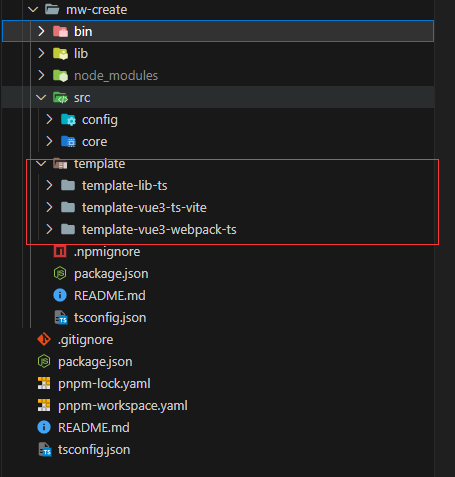
创建模板逻辑
# /src/core/create.ts
// 读取vue模版
const vueCommand = require("./vueCreate");
// 读取node模版
const nodeCommand = require("./nodeCreate");
const createCommand = async (projectName = "") => {
const {
blue,
cyan,
green,
lightBlue,
lightGreen,
lightRed,
} = require("kolorist");
const prompts = require("prompts");
const questions = [
{
type: "text",
name: "projectName",
message: "请输入你需要创建的项目名称",
initial: projectName,
},
{
type: "text",
name: "projectVersion",
message: "请输入你需要创建的项目版本号",
initial: "1.0.0",
},
{
type: "select",
name: "projectTemplate",
message: "请选择你需要创建的项目模板",
choices: [
{
title: "Vue",
value: "vue",
description: blue("vue类型的一些项目模版"),
},
{
title: "React",
value: "react",
description: blue("react类型的一些项目模版"),
},
{
title: "Node",
value: "node",
description: blue("node类型的一些项目模,例如配置好mysql或者orm框架"),
},
],
},
];
(async () => {
const response = await prompts(questions);
const { projectName, projectVersion, projectTemplate } = response;
if (projectTemplate === "vue") {
vueCommand(response);
} else if (projectTemplate === "node") {
nodeCommand(response);
} else {
console.log(lightRed("暂时只支持vue模版"));
}
})();
};
module.exports = createCommand;
创建vue模板逻辑
# /src/core/vueCreate.ts
interface Create {
projectName: string; // 项目名称
projectVersion: string; // 项目版本号
projectTemplate: string; // 项目模版
}
// 读取vue模版
const vueCreate = async (create: Create) => {
const prompts = require("prompts");
const config = require("../config/repo.config");
const {
blue,
cyan,
green,
lightBlue,
lightGreen,
lightRed,
} = require("kolorist");
const questions = [
{
type: "select",
name: "vueTemplate",
message: "请选择你需要创建的项目模板",
choices: [
{
title: "template-vue3-ts-vite",
value: "template-vue3-ts-vite",
description: green("vue3 + ts + vite 项目模版"),
},
{
title: "template-vue3-webpack-ts",
value: "template-vue3-webpack-ts",
description: green("vue3 + ts + webpack 项目模版"),
},
],
},
];
(async () => {
const response = await prompts(questions);
const { vueTemplate } = response;
// 走copy-dir 不走github了 没意义
const copydir = require("copy-dir");
// 进度
const ora = require("ora");
const spinner = ora(blue("下载模版中..."));
copydir.sync(
`${config}/${vueTemplate}`,
`./${create.projectName}`,
{
utimes: true, // keep add time and modify time
mode: true, // keep file mode
cover: true, // cover file when exists, default is true
filter: function (stat: string, filepath: any, filename: string) {
return true; // remind to return a true value when file check passed.
},
},
function (err: Error) {
if (err) throw err;
spinner.fail(lightRed(`项目模版创建失败`));
}
);
spinner.succeed(lightGreen("项目模版创建成功"));
})();
};
module.exports = vueCreate;
从这里整体逻辑就已经编写完了 但是我们还需要在package.json中配置一下,并且修改下tsconfig.json
# tsconfig.json
# ...
"outDir": "lib"
# ...
修改输出目录为lib , 这样我们使用tsc命令编译后的文件就会输出到lib目录下
{
"name": "mw-create",
"version": "1.0.14",
"description": "",
"main": "./lib/bin/index.js",
"bin": {
"mwcli": "./lib/bin/index.js"
},
"scripts": {
"test": "ts-node ./bin/index",
"build": "node ./bin/copyDir.ts && tsc",
"minor": "npm version minor",
"major": "npm version major",
"patch": "npm version patch"
},
"publishConfig": {
"access": "public"
},
"repository": {
"type": "git",
"url": "git+https://github.com/itmowang/mw-cli.git"
},
"keywords": [],
"author": "",
"license": "MIT",
"devDependencies": {
"@types/node": "^20.4.9"
},
"dependencies": {
"commander": "^11.0.0",
"copy-dir": "^1.3.0",
"cross-spawn": "^7.0.3",
"download-git-repo": "^3.0.2",
"fs": "0.0.1-security",
"kolorist": "^1.8.0",
"minimist": "^1.2.8",
"ora": "5.4.1",
"prompts": "^2.4.2",
"ts-node": "^10.9.1"
}
}
这里我们需要注意的是 “main”: “./lib/bin/index.js”, main字段指定了程序的主入口文件,bin字段指定了程序的命令名,npm会在全局环境下建立一个软链接,指向我们的主入口文件,这样我们就可以在命令行中使用mwcli命令了。
测试一下
npm link
mwcli create test
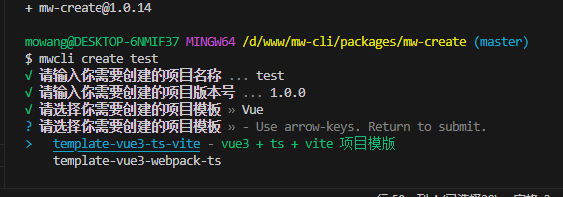
一切大功告成
具体代码参考github仓库 https://github.com/itmowang/mw-cli